LOL – well, I “scheduled” the blog post and then never actually filled out the content!
Here’s a quick step by step on…
How to Schedule Blog Posts in WordPress
Step 1 Write content 🙂
This was one of the things I’d forgotten to do.
Step 2 Decide when you want the article to post to the public.
I generally prefer in the morning and avoid weekends.
Step 3 Schedule the post.
In the right corner of the WordPress Editing template, you’ll see a box that looks like this:
I’ve already published this post.
If I wanted to reschedule the post, I could click on the Edit link next to the date the blog was published.
Step 4 Click the blue Schedule button that will appear after you enter in the appropriate date and time.
Was this helpful?
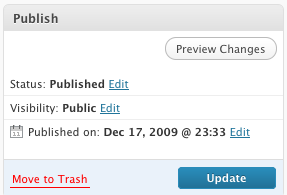


Nate, I am a Prosper student. I watched your Blogging 101 (replay) and found it very interesting. I have 102 started in another window. I have a question for you. You mentioned that your wife blogs and has hers done a month in advance. How does she do this? Is there a way to do them and not publish them right away? Where are they stored for later use?
Thanks,
Annie
Nate, yes that was helpful. I will have to try it before it will stick in my brain. I am still doing research and hope to have a paid blog up an running in the next week or so.
Thanks,
Annie
Nate, I just got my blog up today. I went through blue host and wordpress. It was quite an adventure! Your webinar made me a little more confident once I got to my dashboard. I was able to download a Theme and I am thrilled about that! I have another question. How do you link to a PDF file so someone can print it out? I don’t really want the file to appear on my blog except as a link ie. a multiplication chart. Thanks!
Annie